Proxy 101
What is a static IP address? Comparing static and dynamic IPs
Your IP address is a unique identifier that allows your device to connect to the internet. But not all IPs…
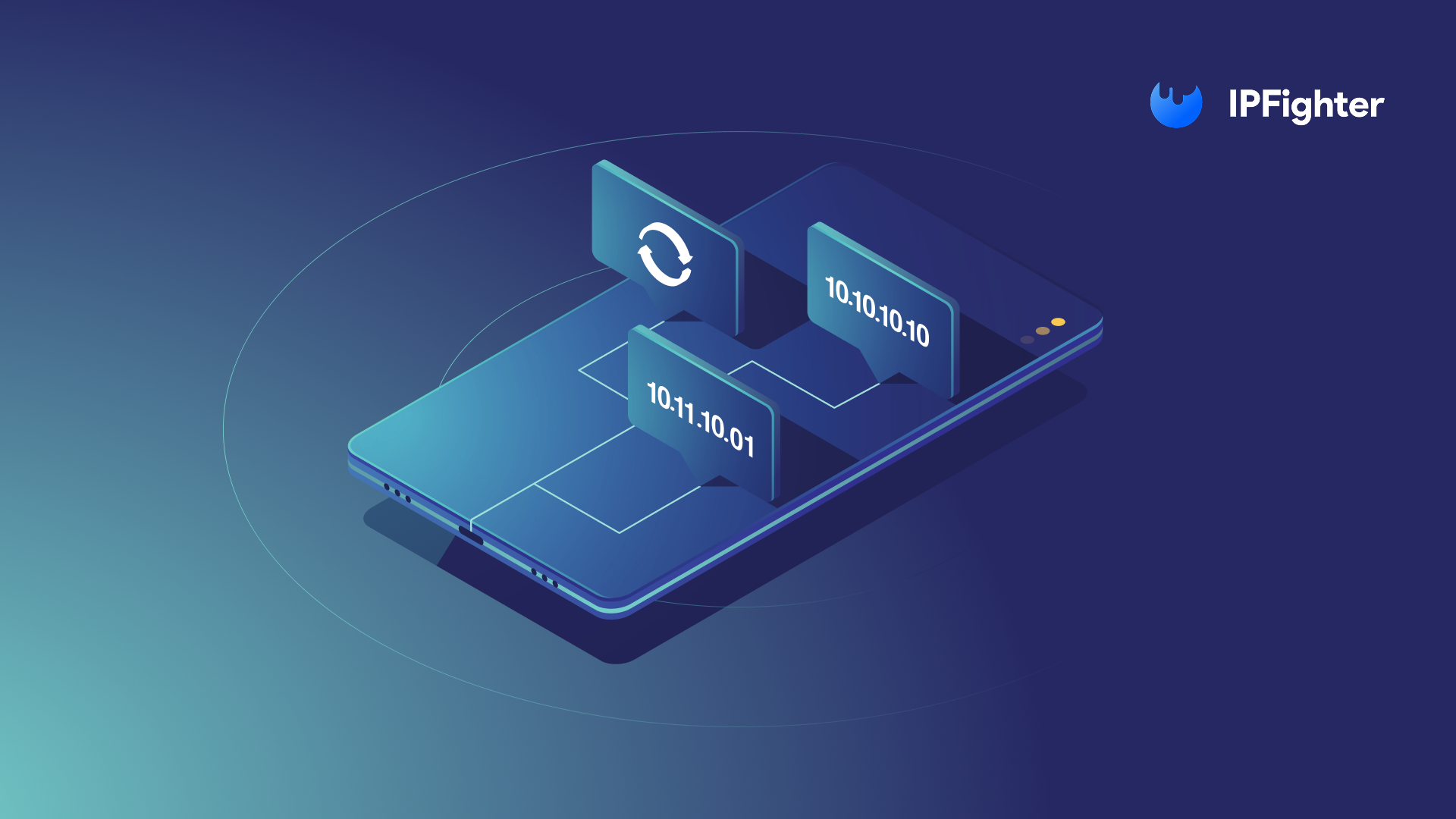
Your iPhone’s IP address is essential for network connections, and knowing how to find it helps with troubleshooting, security, or setting up a VPN. In this guide, we’ll show you how to find IP address on iPhone in just a few taps – covering both private (local) and public (external) IPs, with simple steps anyone can follow, and even show you how to change your IP address when needed.
An IP (Internet Protocol) address is a unique string of numbers assigned to your device when it connects to a network. Think of it as a digital home address that helps devices communicate over the internet.
There are two main types of IP addresses:
Understanding the difference between these two is crucial when trying to find your iPhone’s IP address.
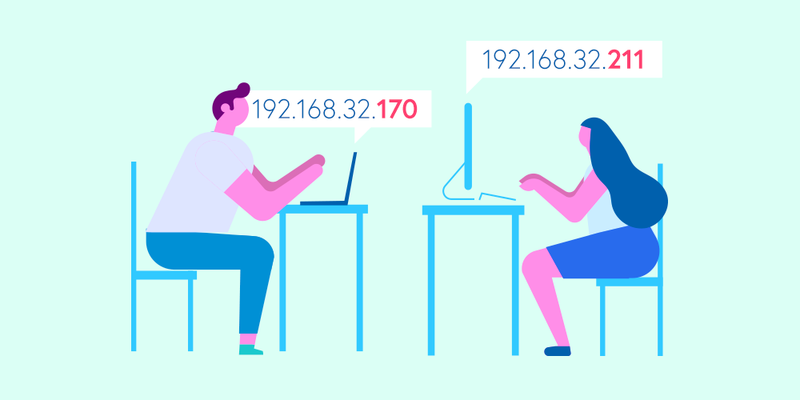
Depending on what you need, you can check either your private IP (assigned by your Wi-Fi network) or your public IP (provided by your ISP). Here’s how.
This is the local address assigned by your router. It usually looks something like 192.168.x.x or 10.x.x.x.
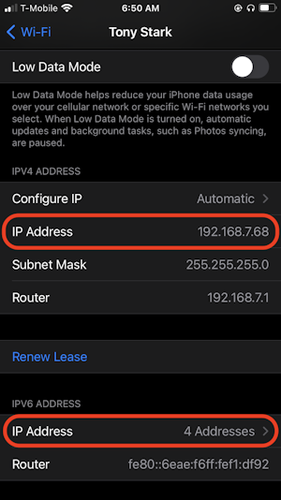
Unlike your private IP, the public IP is assigned by your ISP and can change over time.
Method 1: Using a web browser
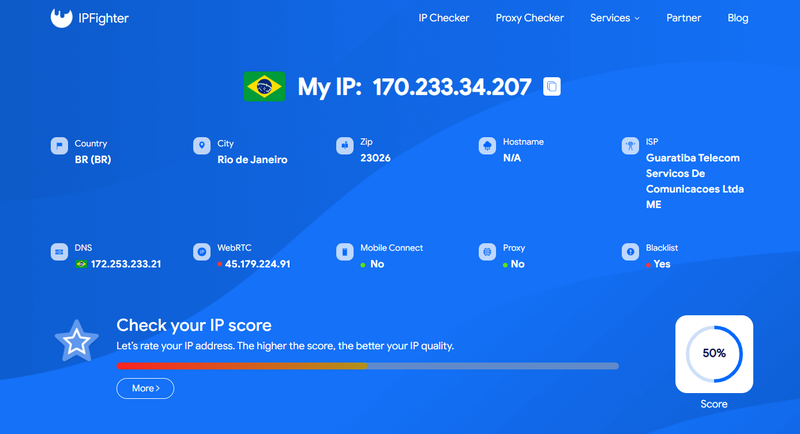
Method 2: Checking your router’s admin page
If you want more details about your connection:
192.168.1.1 or 192.168.0.1).Your public IP may change periodically, especially if you have a dynamic IP from your ISP.
Sometimes, you may want to change your IP address for privacy reasons or to troubleshoot connectivity issues. Here’s how you can do it.
Your private IP address is assigned by your router, so to change it:
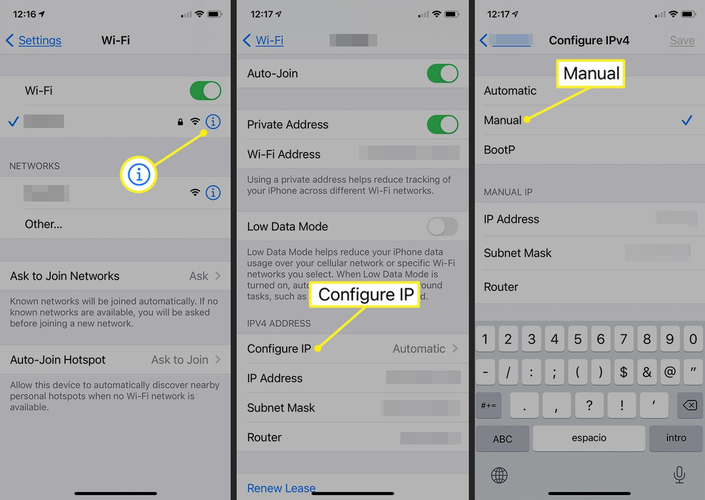
You can change your public IP address in several ways, depending on your ISP and connection type. Here are some common methods:
A VPN or proxy is the best option if you need a quick and reliable way to mask your real IP.
You might wonder why finding your IP address is important. Here are some key reasons:
Knowing your IP address can be useful in a variety of situations, from basic troubleshooting to improving online privacy.
If privacy is a concern, here are some ways to protect your IP address:
By taking these steps, you can enhance your online privacy and reduce the risk of IP-based tracking or attacks.
Finding and managing your IP address is essential for troubleshooting, security, and online privacy. If you’re wondering how to find your IP address on an iPhone, you can easily check it in the device settings or by visiting an IP-checking website. Should you need to change your IP, options like restarting your router, switching networks, or using a VPN make the process simple.
By understanding how your IP works, you can take better control of your online experience and ensure a safer, more private connection. Happy browsing and stay secure!
Recent
Your IP address is a unique identifier that allows your device to connect to the internet. But not all IPs…
IPv6 is the modern internet protocol designed to replace IPv4, offering a nearly limitless number of IP addresses. However, some…
The internet is growing faster than ever, and the old system that assigns addresses to devices – IPv4 – is…